In the event that you are unable to connect to the Zone Protectors web interface please carry out the troubleshooting steps below in the following order.
N.B The following troubleshooting steps assume that the Zone Protectors login dialogue box is NOT being displayed
-
- Ensure the Zone Protector is powered up and the Status LED is flashing green to indicate normal operation
Check that the power supply is properly connected and switched on, restart the Zone Protector - Ensure the network cable is correctly connected to the PC and the Zone Protector as shown in the quick start guide.
(The Zone Protectors network interface should have a green flickering LED)
Check or replace the nework cable, restart the PC and Zone Protector
- Ensure the Zone Protector is powered up and the Status LED is flashing green to indicate normal operation
- Ensure your Laptop / PC has obtained an IP address from the Zone Protector
( Please note this troubleshooting step assumes that you have not already changed the Zone Protectors default IP address)
For Microsoft Windows PC’s prior to Windows 7
Click Start, Run, and type cmd or command to open a Windows command line.
From the prompt, type ipconfig and press enter. This should give you information similar to what is shown below.
Windows IP Configuration
Ethernet adapter Local Area Connection:
Connection-specific DNS Suffix . :
IP Address. . . . . . . . . . . . : 192.168.1.2
Subnet Mask . . . . . . . . . . : 255.255.255.0
Default Gateway . . . . . . . : 192.168.1.48
For Microsoft Windows 7 PC’s
Click Start, and type CMD into the “search program and files” box, then press return to open a Windows command line.
From the prompt, type ipconfig and press enter. This should give you information similar to what is shown below.
Windows IP Configuration
Ethernet adapter Local Area Connection:
Connection-specific DNS Suffix . :
IPv4 Address. . . . . . . . . . . . : 192.168.1.2
Subnet Mask . . . . . . . . . . : 255.255.255.0
Default Gateway . . . . . . . : 192.168.1.48
In the event that the PC does not have the correct IP address please contact your network administrator.
4. Ping the Zone Protector from your PC to ensure its communicating with the Laptop / PC
( Please note this troubleshooting step assumes that you have not already changed the Zone Protectors default IP address)
For Microsoft Windows PC’s prior to Windows 7
Click Start, Run, and type cmd or command to open a Windows command line.
Type: Ping 192.168.1.48 (The Zone Protectors default IP address) and press return
You should get a reply from the Zone Protectors IP address
For Microsoft Windows 7 PC’s
Click Start, and type CMD into the “search program and files” box, then press return to open a Windows command line.
Type: Ping 192.168.1.48 (The Zone Protectors default IP address) and press return
You should get a reply from the Zone Protectors IP address
5. Click here to see other connectivity related troubleshooting steps
6. Reset the Zone Protector to Factory defaults
Please submit a support request along with the serial # of the Zone Protector for factory reset instructions – Restricted for security purposes)