What Is Nearby Device Scanning?
Nearby device scanning is a feature on your android phone used to set up connections to nearby and available devices with ease. A notification should be sent to your phone alerting you that another device is available to connect to. It does this by using Bluetooth Low Energy (LE) radio even when your Bluetooth is turned off.

Should I Turn Off Nearby Device Scanning?
Turning off nearby device scanning on your phone is recommended, but it’s always a personal choice. While it can be handy to be aware of the other devices you can connect to, it’s not a necessary feature. Receiving constant notifications every time you can connect to another phone or other device can become frustrating, not to mention it’s a strain on your battery life.
As far as security, leaving it on doesn’t cause a security risk, per-se; it’s more about battery life and notifications. However, leaving it on requires Bluetooth, which can open yourself up to hackers if you are not running the latest version of your operating system and updated apps.
To be safe, it’s better to turn off nearby device scanning and connect only when you are looking for a nearby device to connect to.

How to Turn Off Nearby Device Scanning on Android Phones
Newer Android phones come with this feature automatically turned off. If you have an older phone or want to change the setting on a newer version, you can do so by following the steps below:
- Go into your phone’s Settings
- Tap on Connections
- Tap on More Connection Settings
- Go to Nearby Device Settings
- Tap to turn on or turn off the feature
How Can I Make My Phone Invisible to Nearby Devices?
To keep your phone safe, you should not only turn off nearby device scanning on your phone, but take steps to make sure other devices can’t find your phone.
Android uses a feature called Nearby Share (on Apple, it’s AirDrop) that is used to share links, photos, and files between devices. To turn this setting off, follow the steps below:
- Go into your phone’s Settings
- Tap on Google
- Scroll down to Device Connections
- Tap on Nearby Share
- Tap on Device Visibility
- Select from All Contacts, Some Contacts, or Hidden. Choosing Hidden will keep your phone invisible to everyone.
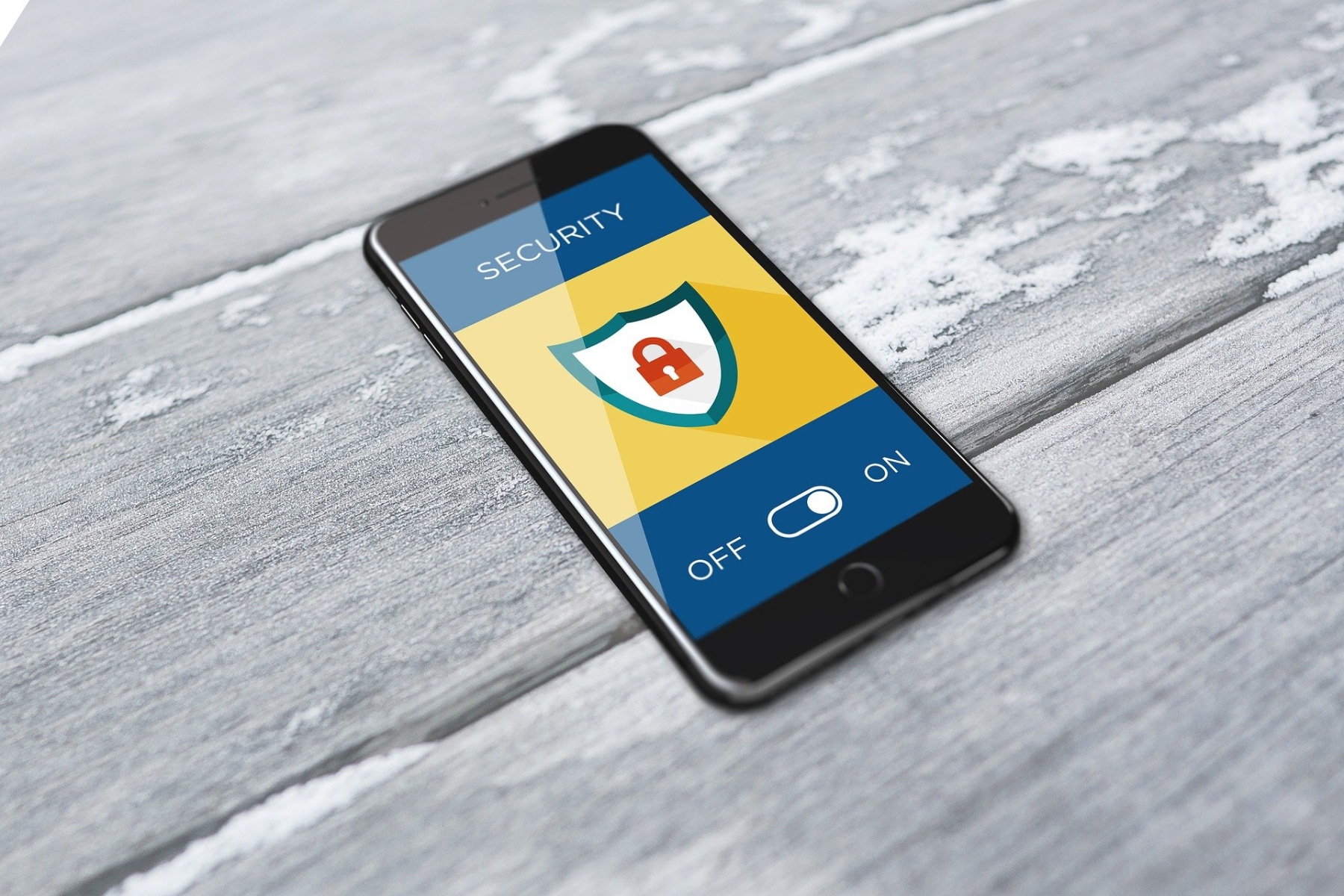
Review Your Settings and Keep Your Phone Safe
There are many default settings that come with your phone and many of them, like nearby share and nearby device scanning, can be a drain on your battery life. They can also leave you vulnerable to security risks, letting others see your phone’s contents without your knowledge. You can avoid this by keeping nearby device scanning turned off. After all, you can turn it back on when you need to with just a few quick taps.